Animate Fish Swimming With Shaders
We are going to make swimming animation by using only shader code.
By the time we are done, it's going to look like this.
You will probably need the fish model used in this tutorial, that can be found HERE. Can use your own model but the shader code might have to be modified accordingly because of the orientation of the model that you might be using ( issues with whether the X axis & Z axis is flipped ).
The shader used way out performs a similar scene with skeletal animations applied on the fish models.
On a previous benchmark I did comparing the shader animation with the skeletal animation there was a difference of 28 FPS( on average ) with 50 fish.
The shader we are going to make is really powerful and flexible and don't think that it's limited to making fishes swim😀.
So this mesh oriented like this when imported into unity and this is important to understand because this means that the model's vertices have to be moved along the X-axis.
Also because this is done with the vertex shader, you have to use to use a model that has enough vertex density otherwise the effect falls flat ( might have to tessellate in that case ).
Coming to how the fish swims,
The head of the fish doesn't really move that much and as we go along the length of the body the more the movement.
So the basic motion can be emulated with a Sin function but how do we make the motion near the head less than at the tail end?
Well... we use some kind of gradient that makes it so that it prevents motion near the head and promotes motion at the tail.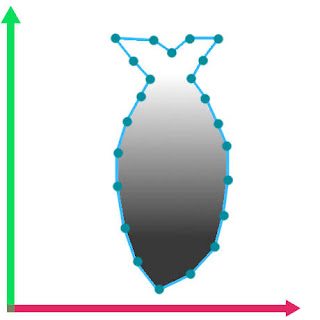 This gradient will ensure proper look to the fish body motion.
This gradient will ensure proper look to the fish body motion.
But there is one more key ingredient that makes the entire thing more believable... and that is side to side motion ( I'm calling it stride in the shader ) of the fish as it's moving through the water.
If we combine all of this then we are golden.
We will first look at the properties of the shader.
What They Are:
v.vertex.y * _WaveDensity :- determines how much frequency the Sin waves have.
_MoveOffset :- this adds variation between each fish, otherwise all fish would move the same.
Since we can't give each fish a unique _MoveOffset value from editor as it will override that material value for all the fish. So a small C# script can be used.
The entire shader source code is available HERE.
The Unity package available HERE.
If you like programming shaders make sure you check these out : Shader Tutorials
Support Bitshift Programmer by leaving a like on Bitshift Programmer Facebook Page and be updated as soon as there is a new blog post.
If you have any questions that you might have about shaders or unity development in general don't be shy and leave a message on my facebook page or down in the comments.
 |
| Pretty Damn Cool... |
The shader used way out performs a similar scene with skeletal animations applied on the fish models.
On a previous benchmark I did comparing the shader animation with the skeletal animation there was a difference of 28 FPS( on average ) with 50 fish.
The shader we are going to make is really powerful and flexible and don't think that it's limited to making fishes swim😀.
 | |
| Y-Z Axis |
Also because this is done with the vertex shader, you have to use to use a model that has enough vertex density otherwise the effect falls flat ( might have to tessellate in that case ).
Coming to how the fish swims,
The head of the fish doesn't really move that much and as we go along the length of the body the more the movement.
So the basic motion can be emulated with a Sin function but how do we make the motion near the head less than at the tail end?
Well... we use some kind of gradient that makes it so that it prevents motion near the head and promotes motion at the tail.
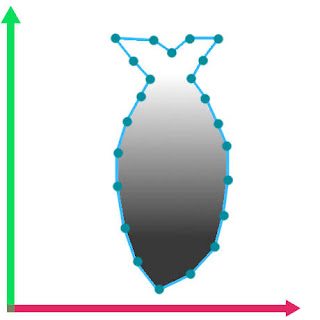 This gradient will ensure proper look to the fish body motion.
This gradient will ensure proper look to the fish body motion.But there is one more key ingredient that makes the entire thing more believable... and that is side to side motion ( I'm calling it stride in the shader ) of the fish as it's moving through the water.
If we combine all of this then we are golden.
We will first look at the properties of the shader.
Properties
{
_MainTex ("Texture", 2D) = "white" {}
_EffectRadius("Wave Effect Radius",Range(0.0,1.0)) = 0.5
_WaveSpeed("Wave Speed", Range(0.0,100.0)) = 3.0
_WaveHeight("Wave Height", Range(0.0,30.0)) = 5.0
_WaveDensity("Wave Density", Range(0.0001,1.0)) = 0.007
_Yoffset("Y Offset",Float) = 0.0
_Threshold("Threshold",Range(0,30)) = 3
_StrideSpeed("Stride Speed",Range(0.0,10.0)) = 2.0
_StrideStrength("Stride Strength", Range(0.0,20.0)) = 3.0
_MoveOffset("Move Offset",Float) = 0.0
}
What They Are:
sampler2D _MainTex;
float4 _MainTex_ST;
half _EffectRadius;
half _WaveSpeed;
half _WaveHeight;
half _WaveDensity;
half _Yoffset;
int _Threshold;
half _StrideSpeed;
half _StrideStrength;
half _MoveOffset;
struct appdata
{
float4 vertex : POSITION;
float2 uv : TEXCOORD0;
};
struct v2f
{
float2 uv : TEXCOORD0;
UNITY_FOG_COORDS(1) // Keep Or Remove This On Basis Of Fog Requirement
float4 vertex : SV_POSITION;
};
v2f vert (appdata v)
{
v2f o;
half sinUse = sin(-_Time.y * _WaveSpeed + _MoveOffset + v.vertex.y * _WaveDensity);
half yValue = v.vertex.y - _Yoffset;
half yDirScaling = clamp(pow(yValue * _EffectRadius,_Threshold),0.0,1.0);
v.vertex.x = v.vertex.x + sinUse * _WaveHeight* yDirScaling;
v.vertex.x = v.vertex.x + sin(-_Time.y * _StrideSpeed + _MoveOffset) * _StrideStrength;
o.vertex = UnityObjectToClipPos(v.vertex);
o.uv = TRANSFORM_TEX(v.uv, _MainTex);
UNITY_TRANSFER_FOG(o,o.vertex);
return o;
}half sinUse = sin(-_Time.y * _WaveSpeed + _MoveOffset + v.vertex.y * _WaveDensity);v.vertex.y * _WaveDensity :- determines how much frequency the Sin waves have.
_MoveOffset :- this adds variation between each fish, otherwise all fish would move the same.
half yValue = v.vertex.y - _Yoffset;half yDirScaling = clamp(pow(yValue * _EffectRadius,_Threshold),0.0,1.0);pow(yValue * _EffectRadius,_Threshold)clamp( pow( yValue * _EffectRadius,_Threshold ),0.0,1.0)v.vertex.x = v.vertex.x + sinUse * _WaveHeight * yDirScaling;v.vertex.x = v.vertex.x + sin(-_Time.y * _StrideSpeed + _MoveOffset) * _StrideStrength;sin(-_Time.y * _StrideSpeed + _MoveOffset)o.vertex = UnityObjectToClipPos(v.vertex);Since we can't give each fish a unique _MoveOffset value from editor as it will override that material value for all the fish. So a small C# script can be used.
using UnityEngine;
public class FishMotion : MonoBehaviour
{
private Material fishMaterial;
void Start ()
{
fishMaterial = GetComponent().material;
fishMaterial.SetFloat("_MoveOffset", Random.Range(0.0f, 3.14f));
}
}
The entire shader source code is available HERE.
The Unity package available HERE.
If you like programming shaders make sure you check these out : Shader Tutorials
Support Bitshift Programmer by leaving a like on Bitshift Programmer Facebook Page and be updated as soon as there is a new blog post.
If you have any questions that you might have about shaders or unity development in general don't be shy and leave a message on my facebook page or down in the comments.