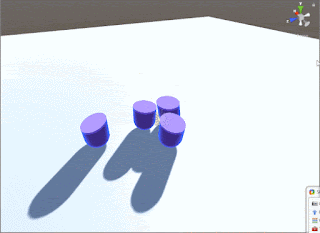Toon Liquid Shader
 |
| Liquid shader preview |
Properties
{
_Colour ("Colour", Color) = (1,1,1,1)
_FillAmount ("Fill Amount", Range(-10,10)) = 0.0
[HideInInspector] _WobbleX ("WobbleX", Range(-1,1)) = 0.0
[HideInInspector] _WobbleZ ("WobbleZ", Range(-1,1)) = 0.0
_TopColor ("Top Color", Color) = (1,1,1,1)
_FoamColor ("Foam Line Color", Color) = (1,1,1,1)
_Rim ("Foam Line Width", Range(0,0.1)) = 0.0
_RimColor ("Rim Color", Color) = (1,1,1,1)
_RimPower ("Rim Power", Range(0,10)) = 0.0
}
Now we will go through how they were declared in CG PROGRAM.
/*1*/float _FillAmount;
/*2*/float _WobbleX;
/*3*/float _WobbleZ;
/*4*/float4 _TopColor;
/*5*/float4 _RimColor;
/*6*/float4 _FoamColor;
/*7*/float4 _Colour;
/*8*/float _Rim;
/*9*/float _RimPower;
- _FillAmount is the height of the liquid, Larger the value the more it's filled.
- _WobbleX when we have rudimentary physics for the liquid to move about this affects x-axis motion.
- _WobbleZ when we have rudimentary physics for the liquid to move about this affects z-axis motion.
- _TopColor refers to the top part of the foam's color.
- _RimColor refers to the rim lighting color.
- _FoamColor is the foam's color.
- _Colour is the actual liquid's color.
- _Rim is the amount of rim lighting used.
- _RimPower is the sharpness of the rim lighting.
Pass
{
Zwrite On
Cull Off // we want the front and back faces
AlphaToMask On // transparency
CGPROGRAM
#pragma vertex vert
#pragma fragment frag
.
.
.
}
Here we are not performing culling as the front face acts as the actual container and the back face which is a simple color acts as the top of the liquid thereby making it look solid even though it's not.
But AlphaToMask On might be new to you. AlphaMask will add wherever the geometry of the object ends up to a mask which won't allow geometry of the same material to come through as along as the alpha value at that point is less than what is already in the mask. (At least from what I understood. 😅)
Let's get started with the vertex shader :
float4 RotateAroundYInDegrees (float4 vertex, float degrees)
{
float alpha = degrees * UNITY_PI / 180;
float sina, cosa;
sincos(alpha, sina, cosa);
float2x2 m = float2x2(cosa, sina, -sina, cosa);
return float4(vertex.yz , mul(m, vertex.xz)).xzyw ;
}
v2f vert (appdata v)
{
v2f o;
o.vertex = UnityObjectToClipPos(v.vertex);
float3 worldPos = mul (unity_ObjectToWorld, v.vertex.xyz);
// rotate it around XY
float3 worldPosX= RotateAroundYInDegrees(float4(worldPos,0),360);
// rotate around XZ
float3 worldPosZ = float3 (worldPosX.y, worldPosX.z, worldPosX.x);
// combine rotations with worldPos, based on sine wave from script
float3 worldPosAdjusted = worldPos + (worldPosX * _WobbleX)+ (worldPosZ* _WobbleZ);
// how high up the liquid is
o.fillEdge = worldPosAdjusted.y + _FillAmount;
o.viewDir = normalize(ObjSpaceViewDir(v.vertex));
o.normal = v.normal;
return o;
}
*Remember no vertices are moved around in this shader only the value for how much the liquid is supposed to rise up is passed to the fragment shader.
Fragment shader :
fixed4 frag (v2f i, fixed facing : VFACE) : SV_Target
{
// rim light
float dotProduct = 1 - pow(dot(i.normal, i.viewDir), _RimPower);
float4 RimResult = smoothstep(0.5, 1.0, dotProduct);
RimResult *= _RimColor;
// foam edge
/* 1 */ float4 foam = ( step(i.fillEdge, 0.5) - step(i.fillEdge, (0.5 - _Rim)));
float4 foamColored = foam * (_FoamColor * 0.75);
// rest of the liquid
float4 result = step(i.fillEdge, 0.5) - foam;
float4 resultColored = result * _Colour;
// both together
float4 finalResult = resultColored + foamColored;
finalResult.rgb += RimResult;
// color of backfaces/ top
float4 topColor = _TopColor * (foam + result);
//VFACE returns positive for front facing, negative for backfacing
/* 2 */return facing > 0 ? finalResult : topColor;
}
Let's break it down :
- The step function will return 0.0 unless the value is over 0.5 otherwise it will return 1.0.
So when we make the foam edge we take a small part near the top so for that purpose we use the step function. - You may have noticed that this fragment function has an extra parameter called VFACE and this gives us information about which face it is. Is the the back face or front face?
If it is front face it gives us positive values ( > 0) or if it is back face it gives negative values ( < 0). Depending on the type of face we color it differently.
using UnityEngine;
public class Wobble : MonoBehaviour
{
public float MaxWobble = 0.03f;
public float WobbleSpeed = 5.0f;
public float RecoveryRate = 1f;
Renderer rend;
Vector3 prevPos;
Vector3 prevRot;
float wobbleAmountToAddX;
float wobbleAmountToAddZ;
void Start()
{
rend = GetComponent<Renderer>();
}
private void Update()
{
// 1. decreases the wobble over time
wobbleAmountToAddX = Mathf.Lerp(wobbleAmountToAddX, 0, Time.deltaTime * RecoveryRate);
wobbleAmountToAddZ = Mathf.Lerp(wobbleAmountToAddZ, 0, Time.deltaTime * RecoveryRate);
// 2.make a sine wave of the decreasing wobble
float wobbleAmountX = wobbleAmountToAddX * Mathf.Sin(WobbleSpeed * Time.time);
float wobbleAmountZ = wobbleAmountToAddZ * Mathf.Sin(WobbleSpeed * Time.time);
// 3.send it to the shader
rend.material.SetFloat("_WobbleX", wobbleAmountX);
rend.material.SetFloat("_WobbleZ", wobbleAmountZ);
// 4.Move Speed
Vector3 moveSpeed = (prevPos - transform.position) / Time.deltaTime;
Vector3 rotationDelta = transform.rotation.eulerAngles - prevRot;
// 5.add clamped speed to wobble
wobbleAmountToAddX += Mathf.Clamp((moveSpeed.x + (rotationDelta.z * 0.2f)) * MaxWobble, -MaxWobble, MaxWobble);
wobbleAmountToAddZ += Mathf.Clamp((moveSpeed.z + (rotationDelta.x * 0.2f)) * MaxWobble, -MaxWobble, MaxWobble);
// 6.save the last position
prevPos = transform.position;
prevRot = transform.rotation.eulerAngles;
}
}- Here whatever the value of wobbleAmountToAddX/Y will tend to go back to 0 with time. The larger the RecoveryRate the faster the liquid will settle.
- Now a sin function will take the place of a simple liquid wobbling approximation. This sin function will keep returning values between -1.0 to +1.0. The effect of the sin function is only noticeable if the wobbleAmountToAddX/Y is greater than 0.0.
- Sending the wobbleAmountX/Z values to shader.
- moveSpeed stores how fast the object moved in each axis from previous frame.
The rotationDelta just contains the change in rotation in each axis from the previous frame. - wobbleAmountToAddX/Z is assigned a value which is an arbitrary calculation that takes into consideration the moveSpeed as well the rotationDelta to determine the wobble.
- Just saving the position and rotation of the object for use in the next frame to calculate the moveSpeed and rotationDelta.
If you have any questions that you might have about shaders or unity development in general don't be shy and leave a message on my facebook page or down in the comments.
For the entire source code, go : HERE
For more Shader development tutorials, go : HERE
For Unity development tutorials, go : HERE