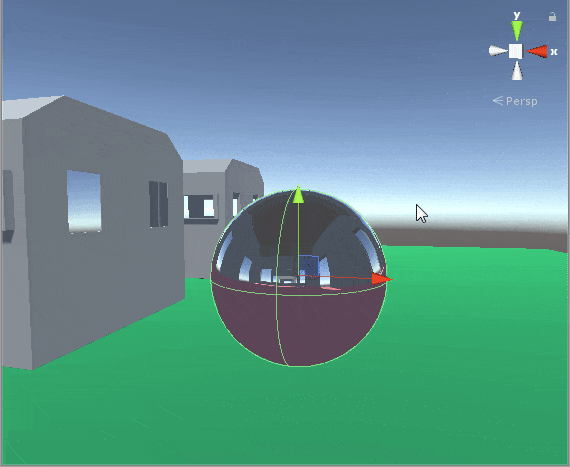This is the shader that we will be having at the end of this tutorial.
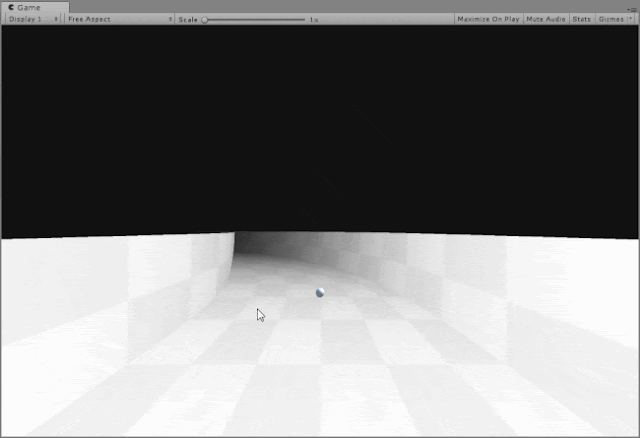
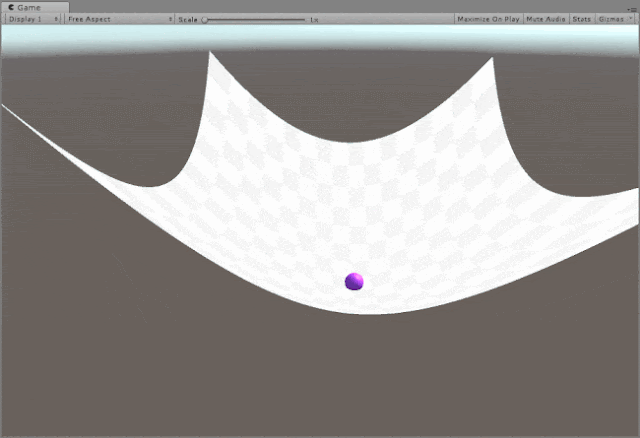
The curved surface shader is capable of achieving really varied visual effects from showing space-time curve due to gravity to a generic curved world shader that is seen in endless runners like Subway Surfers.
The concepts that you learn here can open you up to a new way of looking at shaders and if you didn't think they were the coolest thing ever already, hopefully let this be the turning point.😝.
Both the examples show above use the same exact material is just that different values have been passed to the shader.
Start by creating a new unlit shader in Unity and we will work our way from there.
First we define what the properties are:
_MainTex("Texture", 2D) = "white" {}
_BendAmount("Bend Amount", Vector) = (1,1,1,1)
_BendOrigin("Bend Origin", Vector) = (0,0,0,0)
_BendFallOff("Bend Falloff", float) = 1.0
_BendFallOffStr("Falloff strength", Range(0.00001,10)) = 1.0This is how they are defined in the CG Program section:
float3 _BendAmount;
float3 _BendOrigin;
float _BendFallOff;
float _BendFallOffStr;Now let's look at the vertex shader:
v2f vert(appdata v)
{
v2f o;
o.vertex = UnityObjectToClipPos(curveIt(v.vertex));
o.uv = v.uv;
UNITY_TRANSFER_FOG(o,o.vertex);
return o;
}As you can we have a function called curveIt which processes the input vertex values and passes it onto to be converted to clip space.
Now the gravy of the entire shader - The CurveIt Function:
float4 curveIt(float4 v)
{
/*1*/float4 world = mul(unity_ObjectToWorld, v);
/*2*/float dist = length(world.xyz - _BendOrigin.xyz);
/*3*/dist = max(0, dist - _BendFallOff);
/*4*/dist = pow(dist, _BendFallOffStr);
/*5*/world.xyz += dist * _BendAmount;
/*6*/return mul(unity_WorldToObject, world);
}We will now go through those 6 lines of code that do all the magic.
- Getting world space location of a particular vertex and save it in
world - Calculating the distance between the vertex position and where the
_BendOriginis. distvalue is prevented from going below 0, This prevents undefined behavior when using pow function (-ve values don't work with pow).distvalue is raised to_BendFallOffStrvalue, which defines the steepness of the curve itself._BendAmountshould be dependent on the distance value(dist) so as to have a falloff curve, So we simply multiply it withdistand add toworld(position of vertex in world).- convert the new world space of vertex and convert back to local( object ) space.
There are no changes to fragment shader in our case.
Here is the entire shader:
Shader "BitShiftProgrammer/BendVertex"
{
Properties
{
_MainTex ("Texture", 2D) = "white" {}
_BendAmount ("Bend Amount", Vector) = (1,1,1,1)
_BendOrigin ("Bend Origin", Vector) = (0,0,0,0)
_BendFallOff ("Bend Falloff", Float) = 1.0
_BendFallOffStr ("Falloff strength", Range(0.00001,10)) = 1.0
}
SubShader
{
Tags { "RenderType"="Opaque" }
Pass
{
CGPROGRAM
#pragma vertex vert
#pragma fragment frag
#include "UnityCG.cginc"
struct appdata
{
float4 vertex : POSITION;
float2 uv : TEXCOORD0;
float3 normal : NORMAL;
};
struct v2f
{
float2 uv : TEXCOORD0;
fixed4 norm : COLOR;
float4 vertex : SV_POSITION;
};
sampler2D _MainTex;
float4 _MainTex_ST;
float4 _BendAmount;
float4 _BendOrigin;
float _BendFallOff;
float _BendFallOffStr;
float4 curveIt(float4 v)
{
float4 world = mul(unity_ObjectToWorld, v);
float dist = length(world.xyz - _BendOrigin.xyz);
dist = max(0, dist - _BendFallOff);
dist = pow(dist, max(0.00001, _BendFallOffStr));
world.xyz += dist * _BendAmount.xyz;
return mul(unity_WorldToObject, world);
}
v2f vert (appdata v)
{
v2f o;
float4 bentVertex = curveIt(v.vertex);
o.vertex = UnityObjectToClipPos(bentVertex);
o.norm.xyz = v.normal;
o.norm.w = 1.0;
o.uv = TRANSFORM_TEX(v.uv, _MainTex);
return o;
}
fixed4 frag (v2f i) : SV_Target
{
// Simple texture fetch to keep pipeline happy
return tex2D(_MainTex, i.uv);
}
ENDCG
}
}
}
Now it's just a matter of playing around with the material properties. This shader works best when there are enough vertices to work with. So the default Unity cube is not a good candidate. The Unity plane is a better option but still it's not enough vertices to work with... so multiple Unity planes arranged in a grid with the Curved Surface shader applied on them is the best way to test it out quickly.... or you can make a high poly plane in Blender then import it.
To make the Gravity Displacement example shown above it's just a couple lines of code and attaching that to a sphere primitive.
1using UnityEngine;
2public class CurvedShaderTester : MonoBehaviour
3{
4 [SerializeField] private Material curvedSurfaceMat;
5 void Start()
6 {
7 curvedSurfaceMat.SetVector("_BendAmount", new Vector3(0, 0.01f, 0));
8 curvedSurfaceMat.SetFloat("_BendFallOff", -9.8f);
9 curvedSurfaceMat.SetFloat("_BendFallOffStr", 2.0f);
10 }
11 void Update()
12 {
13 curvedSurfaceMat.SetVector("_BendOrigin", transform.position);
14 }
15}That's literally it.
To make the Endless Runner example, we just have to modify the _BendAmount by keeping the y-axis bend as constant and changing the value either on the x-axis or z-axis depends on your case. This time instead of a sphere, We attach the script on the Camera itself.
1using UnityEngine;
2public class CurvedShaderTester : MonoBehaviour
3{
4 [SerializeField] private Material curvedSurfaceMat;
5 void Start()
6 {
7 curvedSurfaceMat.SetFloat("_BendFallOff", 17.0f);
8 curvedSurfaceMat.SetFloat("_BendFallOffStr", 2.0f);
9 }
10
11 void Update()
12 {
13 curvedSurfaceMat.SetVector("_BendOrigin", transform.position);
14 curvedSurfaceMat.SetVector("_BendAmount", new Vector3(0, -0.01f, (Mathf.Sin(Time.time) * 0.03f)));
15 }
16}